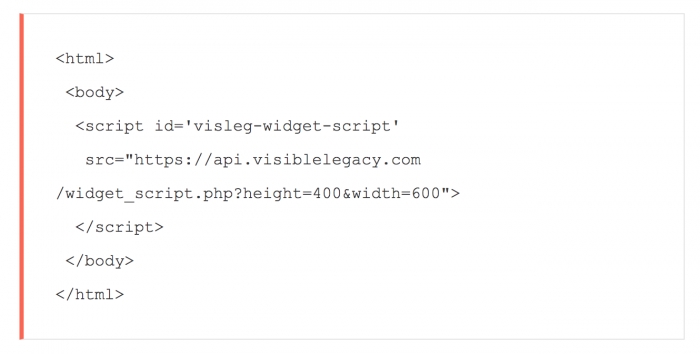
- Written by Visible Legacy Support
VL Script Tag options for Inteum Admins
FeaturedYour Inteum Administrator can now add links with one line of code ("script tag") to your Technology Publisher template to automatically integrate Navigator tools. We are developing various types to make them easy to use.
Background
Inteum Technology Publisher is a component of the comprehensive Minuet suite of IP management products for University Licensing Offices. Visible Legacy Navigator is a tool used by potential licensees to quickly explore the context around new university technologies. You can augment your Technology Publisher technology pages with a link to help your Tech Scout and Industry IP Professional clients to easily jump into the selected topic in VL Navigator to Search, Navigate, and Connect with context to facilitate and speed your communication with potential licensees. Technology Publisher's consistent RSS feed allows Visible Legacy to add these available technologies and connect them to our knowledge map to offer the context of development in terms of grant history, timing and track record of collaborations, related technologies, papers and patents.
Recently Updated
We have added a control for "no styling" for the Combo mode so it will conform to your CSS. We added control of the width of the Combo Box. We have also added a control for the Combo Box to show related technologies by keyword or by same-inventors and to set the number of rows to return. This article has been updated with the current documentation.
We previously posted how the script tag works with a brief video.
Examples of script tag modes and implementation are shown below. These can be added to side bar or in main page of your template. The script may be styled using height and width and other parameters. If a topic does not exist yet in the Visible Legacy knowledge base, no code will be inserted and the page will gracefully not be modified.
- Text Link: a line of text "View in Visible Legacy" with a URL link to the respective topic project map page in Visible Legacy.
- Combo Box: a box of several lines of text with URL links to VL map pages of Other Technologies. The number of lines and whether they are "Similar Technologies" or "Other Technologies by inventor" may be set.
- Map Widgets: an interactive map element that shows context as a map, including the investigator team and other technologies by this team.
Text Link scripts
What to insert in your template: just paste the "script" tag part of this code (not the html or body tags) into your template. The function will determine the ID of the technology from the page itself and return the correct link for each respective page URL.
<html> <body> <script id='visleg-widget-script' src="https://api.visiblelegacy.com/widget_script.php?type=link"> </script> </body> </html>
How the Text Link looks:
Above you see the default "style" we send to match the Technology Publisher sidebar. We include the icon. I've hard-coded the ID but if you include this in your Technology Publisher template sidebar as written the script will automatically return the link for the technology using the page title and ID.
Combo Box scripts
<html> <body> <script id='visleg-widget-script' src="https://api.visiblelegacy.com/widget_script.php?type=combo"> </script> </body> </html>
How the Combo Box looks:
You can place the Combo Box in the sidebar or the main body. Above you see the default style we send with 5 lines of references titled "More Technologies by the inventors".
You can use the control subtype to instead return relevant technologies related by keywords. If not specified, subtype=same-inventors is the default, and subtype=related will return technologies related by keywords from different inventors within the same University.
You can limit the number of lines returned with the control limit using any number, the default is 5.
You can style the text to match your page by adding style manually. Use the control nostyle. Set no value, just include this (or not) if you want to remove all the styling.
Below is the Combo Box for the same technology ID (hard coded in this example) but returning related technologies. Because the technology disclosure had the keyword "Advanced Materials", this Combo Box returns other technologies from the same University that include the keyword "Advanced Materials". The controls in the script "type=combo&subtype=related&limit=10&nostyle" return limit of 10 lines of references, and nostyle (style follows the page).
Map Widget scripts
<html> <body> <script id='visleg-widget-script' src="https://api.visiblelegacy.com/widget_script.php?type=widget&height=400&width=600"> </script> </body> </html>
How the Map Widget looks:
This widget is a user-interactive element right in your page that links to other technologies on your site. It has been found to be highly visible and "sticky", keeping users engaged with your site and helping them to find related technologies faster.
As shown in the script above, the Map Widget responds to height and width style using a number in pixels. The size defaults to 100% if no size is specified.
Full Map Widget scripts
Some advanced Admins might even add a link in the left Menu to a map widget of ALL available technologies. See this prior post for how to embed a full map widget.
Related items
- HHS Team at NIH Honored with Technology Transfer Innovation Award by Federal Laboratory Consortium
- Inteum Technology Publisher and VL Navigator work together to facilitate communicating University available technologies
- Canberra IP and VL Navigator work together to facilitate finding University available technologies
- Embeddable Full Map Widget for OTLs
- Embeddable Widget Update for OTLs Released
